Little friends, have you ever wondered why your mouse seems to act up sometimes? You’ve got a mouse boasting thousands of DPI, yet it feels sluggish, especially during gaming sessions. This isn’t just a minor inconvenience—it’s affecting your gameplay experience and precision. Surprisingly, the reason behind this issue might surprise you. Let's dive into it!

Before we go further, I’d recommend checking out "Why Your Mouse Isn't Working with the Monitor? Blame Me?" for a more comprehensive guide on selecting the right mouse.
### Why Does My Mouse Feel Laggy?
There are several reasons why your mouse might feel unresponsive or floaty. First, the quality of the mouse itself could be subpar. If the DPI or CPI parameters are too low, it won’t perform well in fast-paced games. Additionally, the mouse pad might not be providing the right surface for your mouse to glide smoothly. In such cases, upgrading either the mouse or the mouse pad is essential.

It’s worth noting that a good mouse pad should ideally be made of thick cloth with a rubber base. Make sure it stays clean—no lint, threads, or food crumbs allowed!
However, there’s another potential culprit behind this issue: your graphics card settings. Specifically, the vertical sync (V-Sync) setting can impact how your mouse behaves. Surprised? Yes, the display settings can indeed affect mouse performance.
Modern monitors typically offer three main refresh rates: 59/60Hz, 120Hz, and 144Hz. Without V-Sync enabled, running at 59/60Hz can lead to screen tearing, resulting in noticeable lag. Even with V-Sync on, you might still notice some delay, especially if your GPU isn’t powerful enough to maintain 60 frames per second (FPS). When this happens, the mouse’s tracking issues become even more pronounced.
### The Ideal Setup
The optimal scenario would involve a 144Hz monitor paired with a high-performance graphics card. At this refresh rate, even without V-Sync, you’ll enjoy smooth gameplay and a responsive mouse. Unfortunately, 120Hz monitors are largely obsolete nowadays, leaving only premium gaming laptops as their primary users.
So, what can you do to fix the issue? Well, enabling V-Sync and locking the frame rate to 59Hz instead of 60Hz can make a significant difference. Adding triple buffering further ensures no screen tearing occurs, significantly reducing mouse lag.
While adjusting these settings via the graphics card driver panel (like NVIDIA Control Panel’s Global Settings) is ideal, some displays might lack this functionality. In such cases, tweaking the settings directly within the game’s graphics menu works too.
For instance, many modern games allow you to fine-tune advanced settings like V-Sync and frame rate limits. Here’s an example:
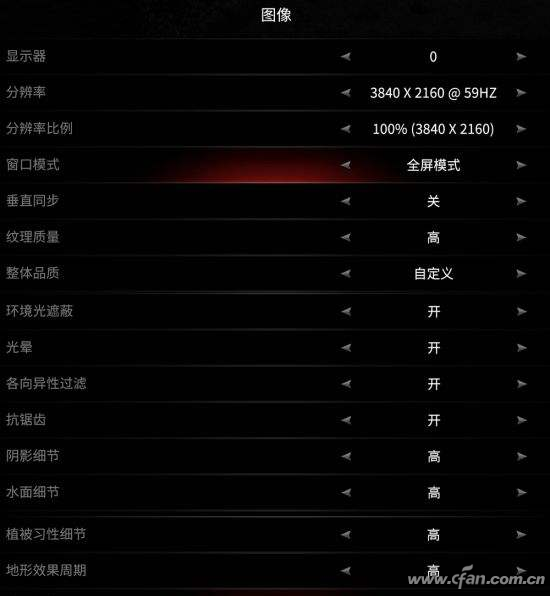
Keep in mind, though, that while these tweaks can help alleviate the problem, they’re not a permanent solution. Ultimately, improving your GPU and CPU performance remains the best long-term fix.
In summary, if your mouse feels floaty or unresponsive, start by ensuring you have a quality mouse and mouse pad. Then, check your monitor and GPU settings—enable V-Sync, lock the FPS to 59Hz, and activate triple buffering. These steps should make a noticeable difference.
Still struggling? Don’t hesitate to reach out for further advice. Happy gaming!

We have supplied our Lighting poles to Australia, Columbia, England, Kuwait, Iraq, Philippines, Pakistan and etc.
Our Lighting poles are made from quality sheet through bending, forming, automatic welding and hot galvanization. We can reach one-run machining length of 14m and can bend sheet of thickness up to 45mm. We adopt advanced welding procedures, automatically weld main joints and reach rank-II welding quality.
Lighting Pole, Transmission Line Pole, Solar Lighting Pole, Single Arm Lighting Pole
JIANGSU XINJINLEI STEEL INDUSTRY CO.,LTD , https://www.steel-pole.com