
Figure 1: Arduino Uno Development Board
1. Microcontroller: The heart of the board is the ATmega328, an 8-bit microprocessor with 32KB of Flash memory (0.5KB reserved for the Bootloader), 2KB of SRAM, and 1KB of EEPROM. It runs at a clock speed of 16MHz.
2. USB Interface: This port connects the board to your computer, allowing you to upload code and power the board simultaneously.
3. External Power Supply: When the board is not connected to a computer, it can be powered using an external power source, typically a 9V battery.
4. Power Pins & Ground: These pins provide 5V and 3.3V outputs, and the Vin pin can also be used to power the entire system.
5. Analog Inputs: The board has six analog input pins that offer 10-bit resolution (values ranging from 0 to 1023).
6. Digital I/O Pins: There are 14 digital input/output pins, which can be configured as either inputs or outputs in your code. Pins 0 and 1 are used for serial communication, while pins 3, 5, 6, 9, 10, and 11 support PWM output. Pin 13 is connected to an onboard LED, which turns on when the pin is set to HIGH.
Next, let's take a quick look at the Arduino development environment. You can choose different versions of the software based on your needs. Once installed and launched, the interface looks like Figure 2. Since the board communicates with your PC via a USB-to-serial connection, it’s usually necessary to install a driver. The drivers are located in the "drivers" folder within the Arduino software directory, such as `f:\arduino-1.6.4\drivers\`. After installing the driver, you should see the correct COM port listed, as shown in Figure 3 (the port number may vary, such as COM3 in this case).
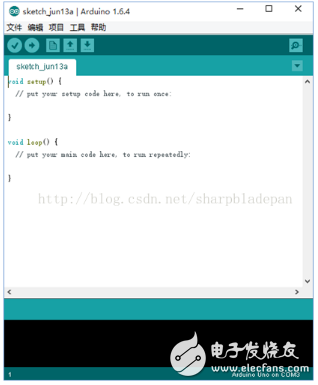
Figure 2: Arduino Development Tool Interface
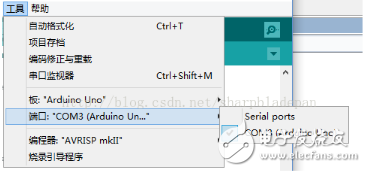
Figure 3: Correctly installed driver shows the corresponding port when connected.
In the code editor, there are two main functions: setup() and loop(). The setup() function runs once when the program starts and is typically used for initializing pins or setting up variables. The loop() function runs repeatedly and is where the main logic of your program is written.
Mini Xlr Connector,Female To Male Cable,Mini Xlr 3 Pin Cable,Audio Microphone Cable Connector
Changzhou Kingsun New Energy Technology Co., Ltd. , https://www.aioconn.com