The sleep function in Windows 10 is a user-friendly and energy-efficient feature designed to save power. However, it can sometimes cause issues. For example, a computer that was in sleep mode might unexpectedly wake up due to a software command, leading to unnecessary energy consumption. In other cases, computers may enter an automatic standby state and then become unresponsive when users try to wake them up. To resolve these problems, there are several effective solutions.
1. Fix Unwanted Automatic Wakeups After Sleep
When you use the "Shutdown" option and select "Sleep," or when your PC automatically goes to sleep after a set period, it's the most common way to save energy. Ideally, the system should remain in this state until the next time you use it. But sometimes, the computer wakes up on its own before you're ready. This usually happens because of a program sending a wake-up signal. Understanding that such programs control the system’s power management allows you to customize your settings and prevent unwanted wakeups.
To start, open the Command Prompt as an administrator and run the following command:
Powercfg -lastwake
This will display the number of times the system has been woken up (Figure 1). If the count is greater than zero, it means a program is causing the wake-up. To stop this, go to the Control Panel > Settings > System > Power and Sleep > Other Power Settings. Then choose "Change Plan Settings" and click "Change Advanced Power Settings." In the window, navigate to "Sleep → Allow Wake-up Timer" and set it to "Disable" (Figure 4).
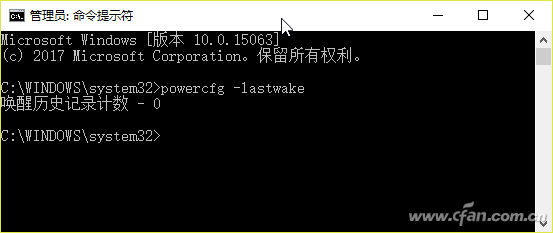
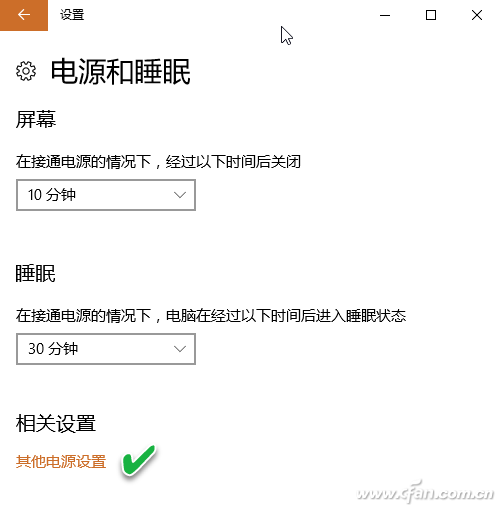
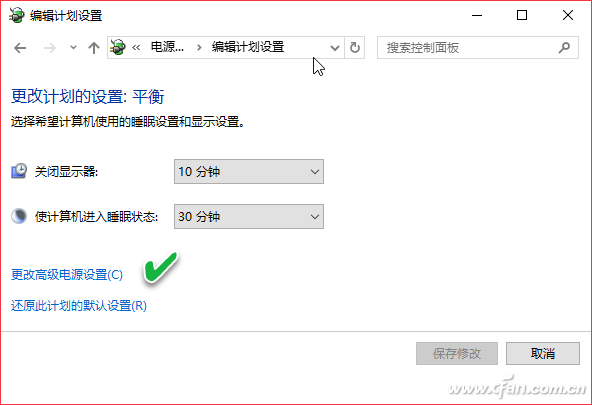
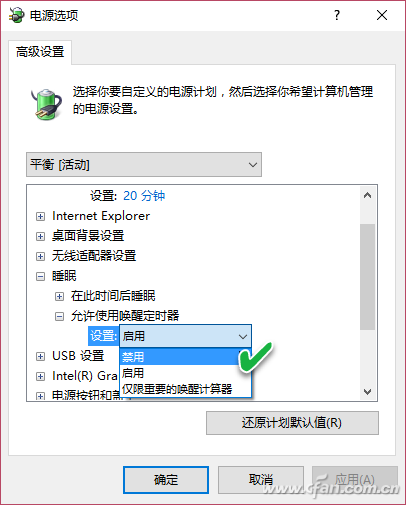
After making these changes, no application will be able to wake your PC from sleep.
2. Resolve Sleep Standby Lock Screen Crashes
In some cases, when trying to wake up your PC from sleep, the keyboard and mouse may not respond, and the screen appears locked. This could be due to various reasons, and each situation needs to be addressed carefully.
Sometimes, the screen just seems frozen, but it's actually still waking up. If the screen isn't bright, the mouse doesn't work, or the keyboard can't input a password, give it a few seconds. The system might need time to start the hard drive and turn on the display. If that doesn’t work, try pressing Ctrl+Alt+Del or Win+L. Sometimes, pressing the key a couple of times can bring the login box back to life.
Another possible cause is a mismatch between hardware and software power management. Ensure that your PC’s power supply and motherboard support the ACPI standard (which ATX systems do). Check the BIOS settings for Power Management options. If there's a conflict between hardware and Windows 10, consider disabling power-saving features in the BIOS and letting Windows handle it instead.
Additionally, conflicts between software and the operating system can also lead to sleep issues. For instance, some sound card drivers don’t support hibernation, which can cause problems. If you’re using audio or video, avoid long sleep periods. During tasks like large-scale graphics processing or debugging, disable auto-sleep to prevent crashes.
If none of these steps help, the issue might be hardware-related. A faulty motherboard component could be the cause. In such cases, you can use third-party tools like DontSleep to prevent the system from entering sleep mode. Install the software, go to the "Please Don't Sleep" tab, enable "Block Standby/Hybrid Sleep/Sleep," and click "Shrink to Tray" (Figure 6). This ensures your system stays active during critical tasks, avoiding unexpected shutdowns or blue screens.
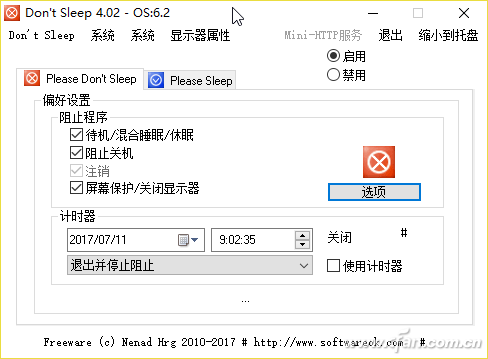
Tip: Persistent sleep issues may also stem from system compatibility. After a Windows update, check if the problem is resolved. Be aware that sleep or lock screen crashes can lead to data loss. Always save your work before sleeping or locking the system. Set up automatic backups to protect your files. If your system has already experienced such issues, make sure to back up your data properly to avoid future losses.
Private Mould Gaming PC Speaker
Gaming Speaker,Usb Gaming Speaker,Private Mould Gaming Speaker,Gaming Speaker With Knob
Comcn Electronics Limited , https://www.comencnspeaker.com