The sleep function in Windows 10 is a humanized and thoughtful feature designed to save energy. However, it can sometimes cause inconvenience. For example, a computer that was supposed to be in sleep mode might unexpectedly wake up after someone leaves, due to a software wake-up command, leading to unnecessary energy consumption. In some cases, computers may enter an automatic standby state, and when the user tries to wake them up, they might end up in a deadlock. To address these issues, we need to find effective solutions.
1. Fix Unwanted Automatic Wakeups After Sleep
To ensure your computer stays in sleep mode until you're ready to use it again, you can either click the "Shutdown" button and select "Sleep," or wait for the system to automatically go to sleep after a set time. This is one of the most common energy-saving methods. However, sometimes the computer wakes up on its own before you're ready to use it. This usually happens because a program has issued a wake-up command. Understanding that this is related to power management settings allows you to customize your system’s behavior and disable unwanted wake-up triggers.
To do this, open the Command Prompt as an administrator and run the following command:
Powercfg -lastwake
This command will display the number of wake-up events (see Figure 1). If the count is not zero, it means a program is causing the system to wake up. To prevent this, go to Settings → System → Power and Sleep, then select "Other Power Settings." From there, choose "Change Plan Settings," and click "Change Advanced Power Settings." Under "Sleep," set "Allow Wake Up Timer" to "Disable" (see Figure 2).
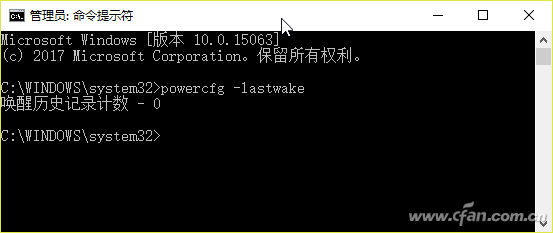
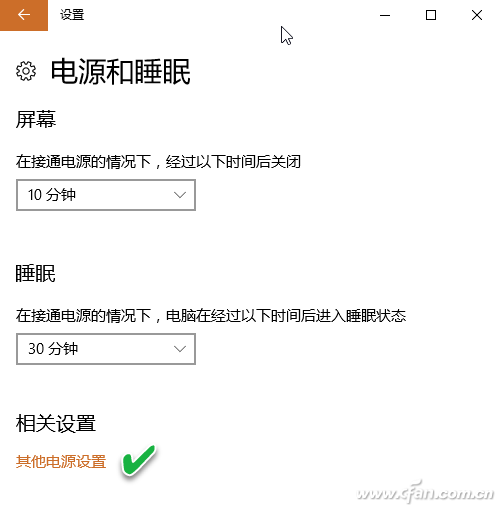
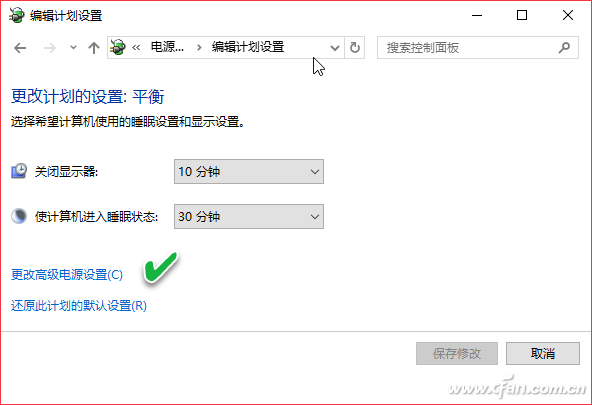
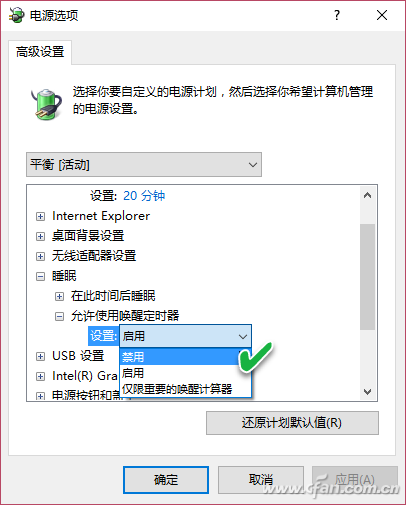
After making these changes, no application will be able to wake your computer from sleep without your explicit action.
2. Resolve Lock Screen Crash After Sleep
Another issue occurs when trying to wake up a computer from sleep, but the keyboard and mouse become unresponsive, and the screen appears locked. This can be caused by various factors, such as hardware-software conflicts or system glitches. Here are some steps you can take to fix this problem.
Sometimes, the screen might appear frozen, but it's just a temporary issue. If the screen isn't lighting up, the mouse doesn't respond, or the keyboard can't input a password, try waiting a few seconds. The system might still be waking up, initializing the hard drive, and starting the display. If that doesn’t work, press Ctrl + Alt + Del or Win + L to bring up the login screen. You might need to press it multiple times to get it working.
Hardware and software power management features may also conflict, leading to wake-up problems. Ensure your motherboard supports the ACPI specification, which is standard for modern systems. Check the BIOS settings under Power Management Setup to see if you can adjust sleep settings (see Figure 5). Also, Windows 10 manages sleep from the software side. If there's a mismatch between hardware and software, it could lead to crashes. As a solution, try disabling power-saving features in the BIOS and let Windows handle it instead.
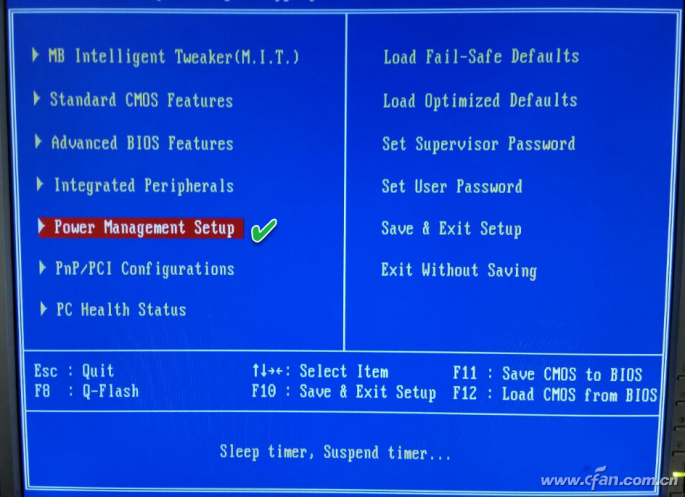
Software conflicts can also cause sleep-related issues. For instance, some sound card drivers don’t support hibernation, which may lead to conflicts with power management. If this is the case, avoid putting the system into sleep while playing audio or video. Similarly, during large-scale graphics work or debugging, turning the system off and on repeatedly can cause sleep wake-up problems. To prevent this, disable auto-sleep during such tasks.
If none of the above fixes the issue, it might be a hardware problem. Faulty motherboard components can lead to serious sleep-related failures. In such cases, you can use tools like DontSleep software to prevent the system from entering sleep mode. Once installed, select the "Please Don't Sleep" tab, enable options like Standby/Hybrid Sleep/Sleep, Block Shutdown, Logout, and Screen Saver/Turn off the monitor, then click "Shrink to Tray" (see Figure 6). This tool is especially useful for tasks like graphic design, multimedia editing, or software testing, where accidental sleep can cause data loss.
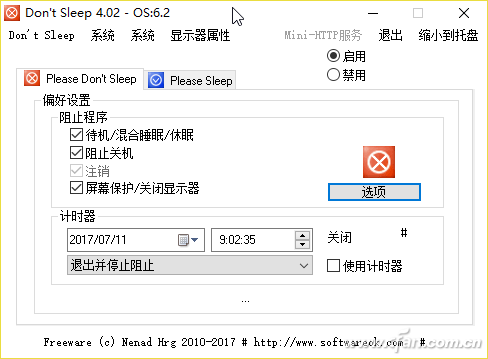
Tip: Persistent sleep issues might also be linked to system compatibility. If you recently updated Windows, check if the problem is resolved after upgrading. It’s important to note that sleep or lock screen crashes can lead to data loss. Always save your work before locking or sleeping, or set up automatic backups. If your system has already experienced such issues, make sure to back up your data regularly to prevent further losses.
10W power Protable Bluetooth Speaker
Protable Bluetooth Speaker,10W Portable Bluetooth Speaker,Portable Wireless Speaker,Portable Mini Bluetooth Speaker
Comcn Electronics Limited , https://www.comencnspeaker.com