How to install third-party applications through the ES file browser on the Micro Whale TV W50J. Other models of the Micro Whale TV W50J can also refer to this tutorial.
Installation process 1 Open the ES file browser on the smart TV → 2 Jump directly to the sofa through the ES file browser → 3 Download and open the sofa butler installation package → 4 Installation is complete
Steps
1. Open the Micro Whale TV W50J and open the "ES File Browser" under the "Applications" category.

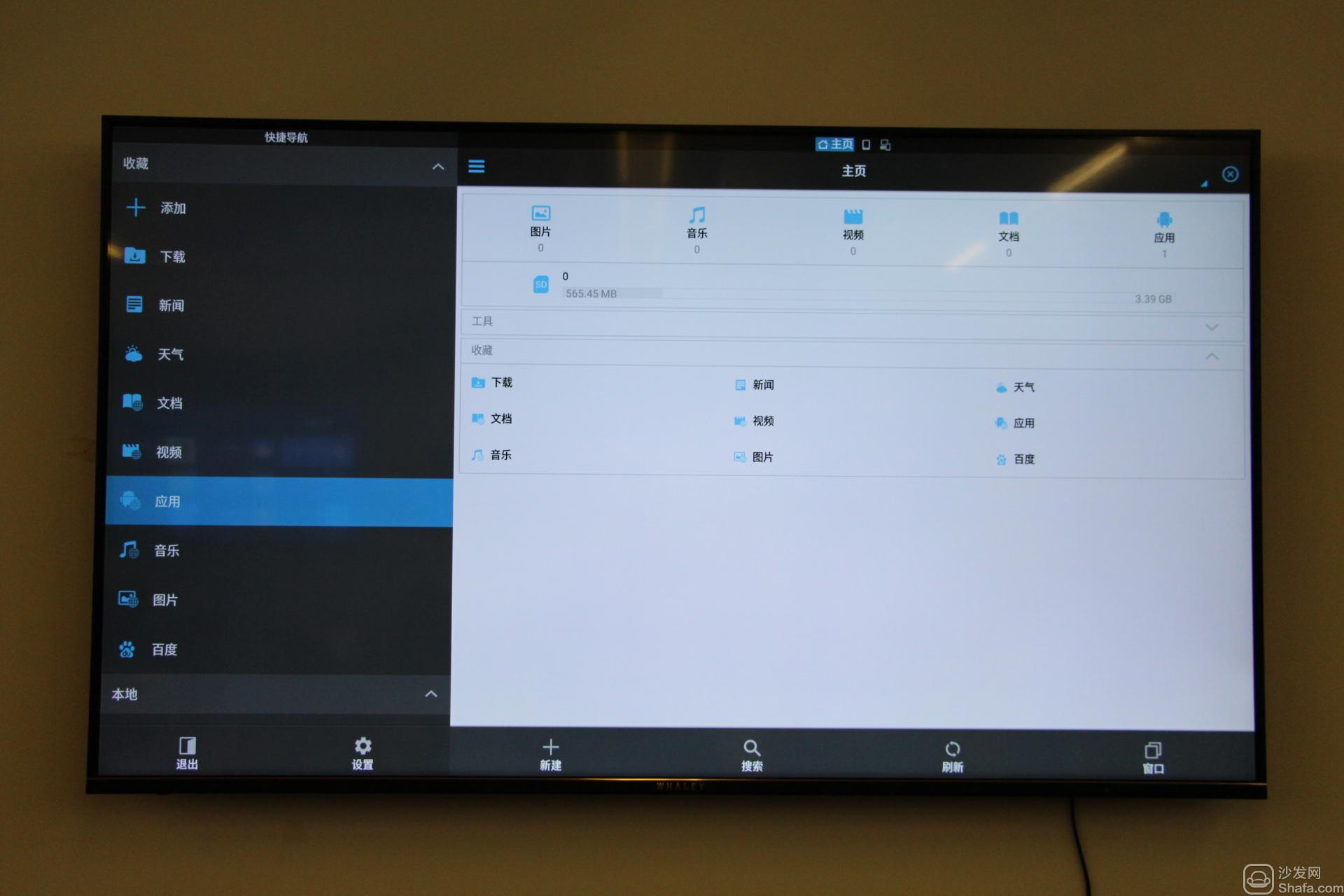
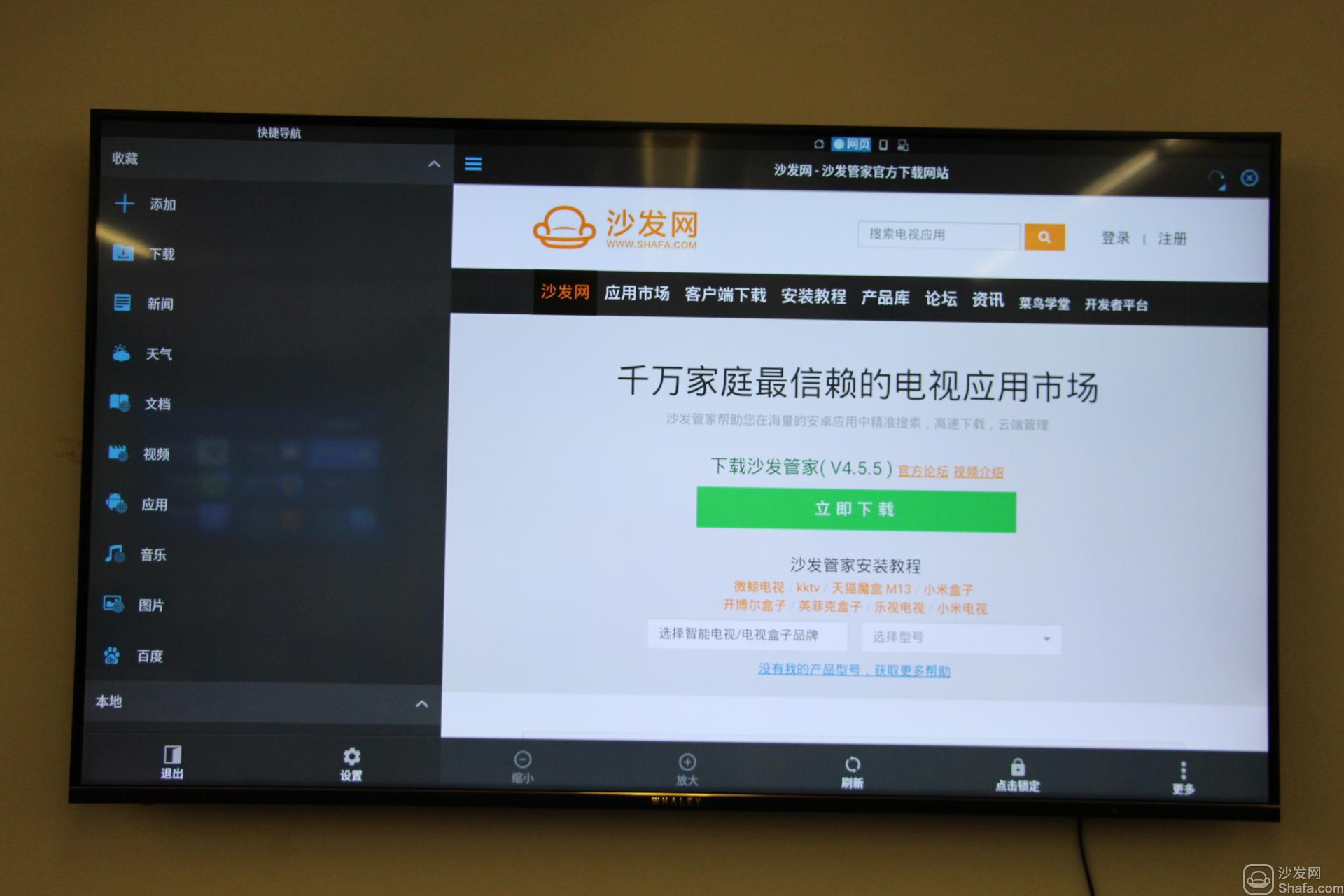
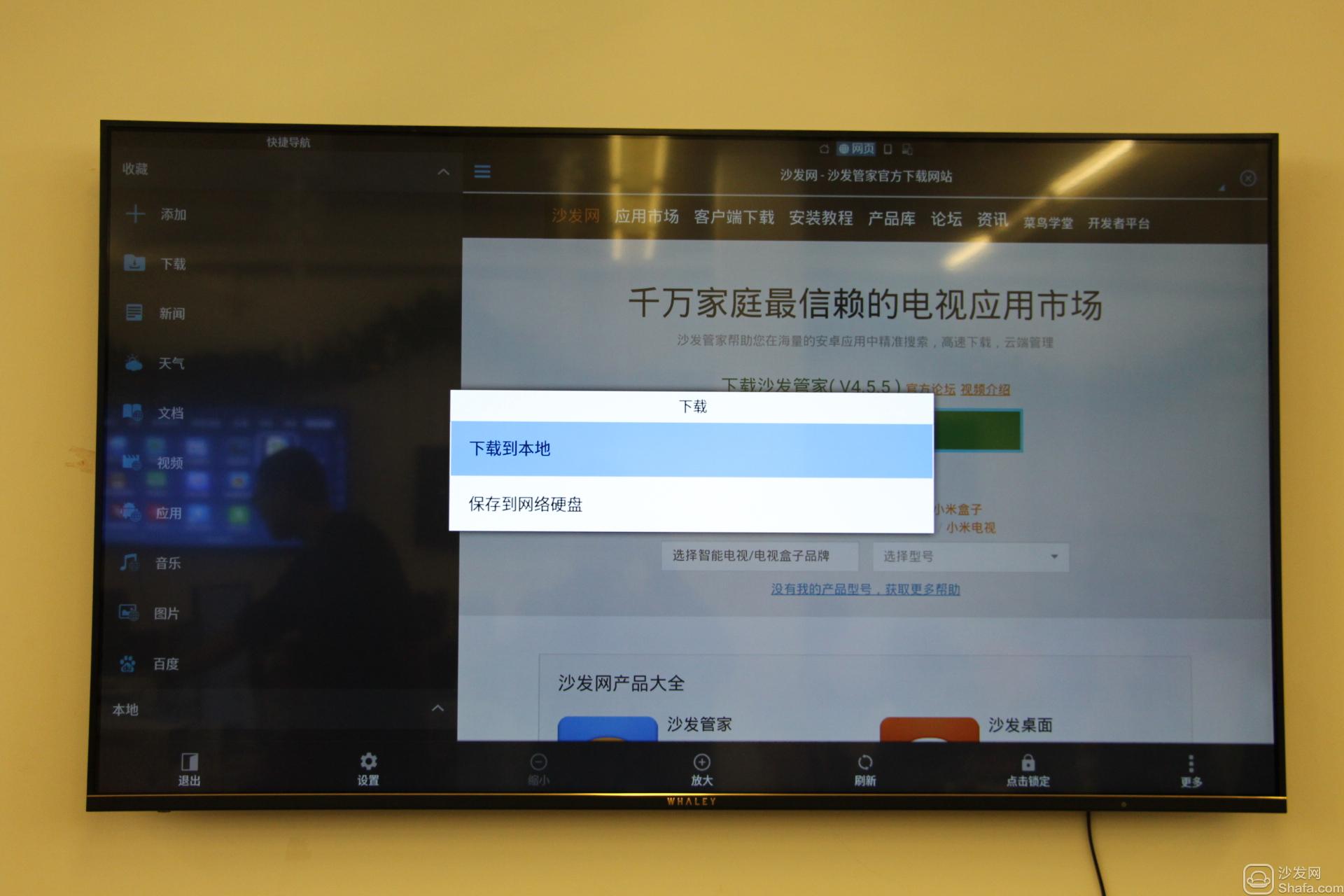
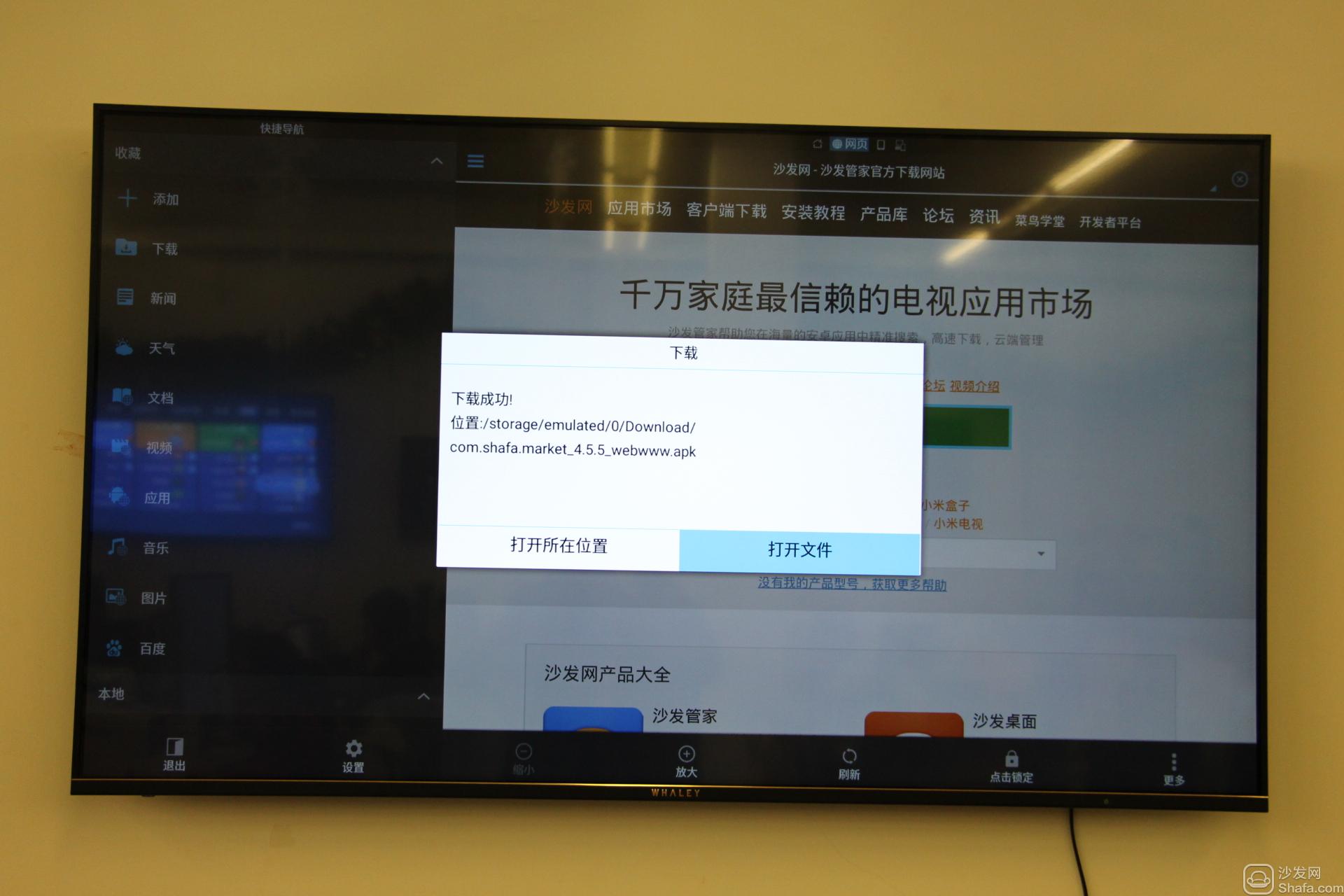
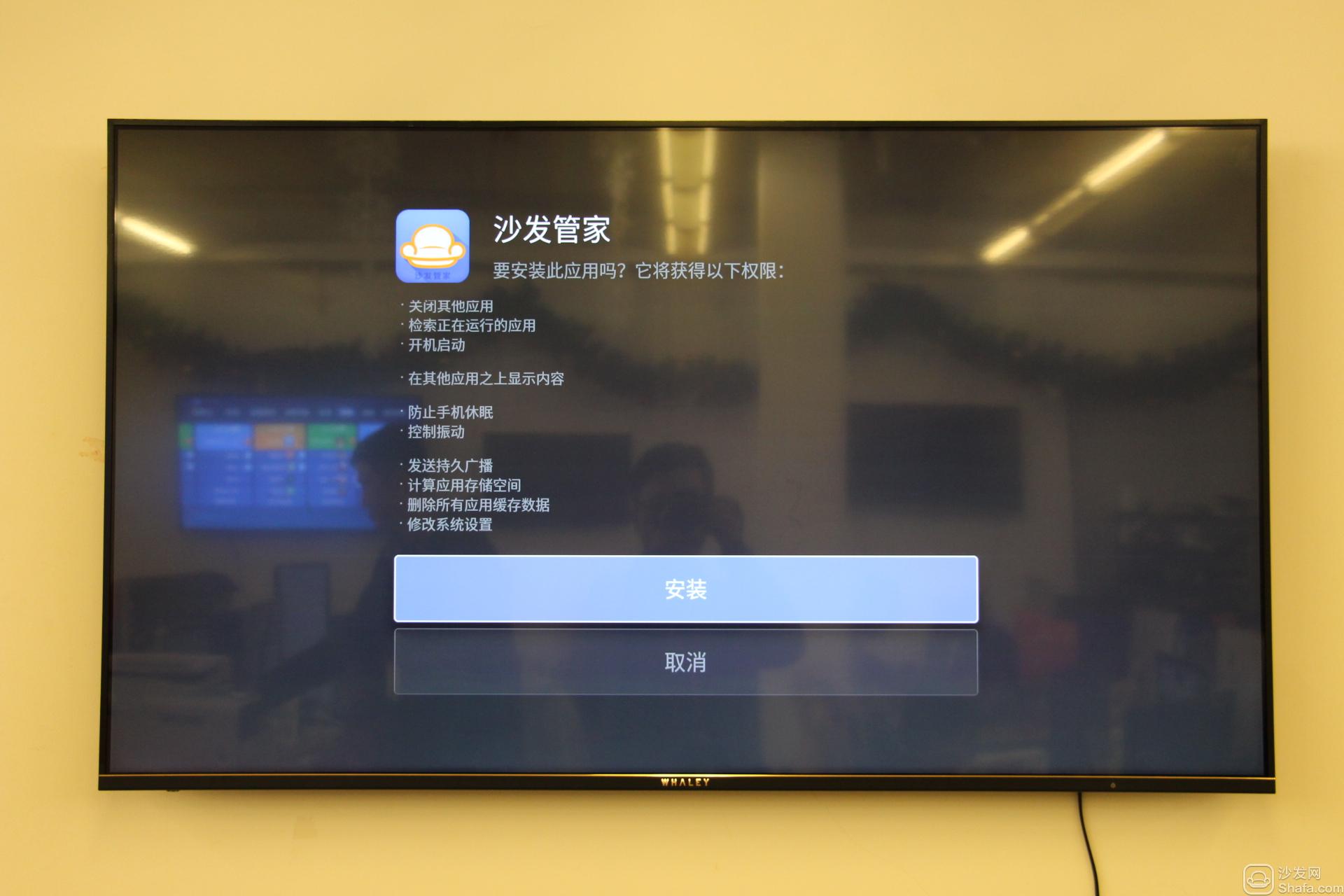
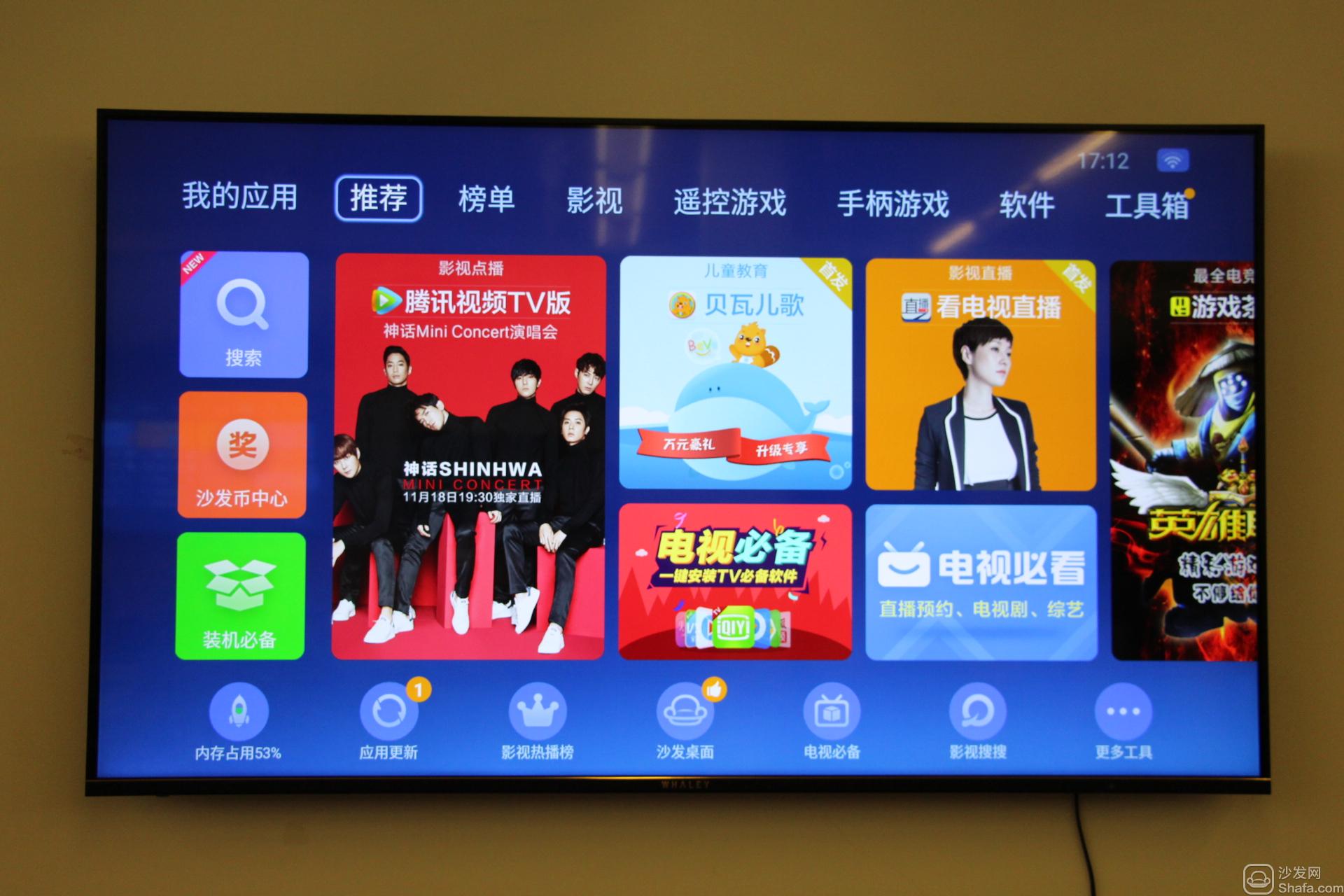
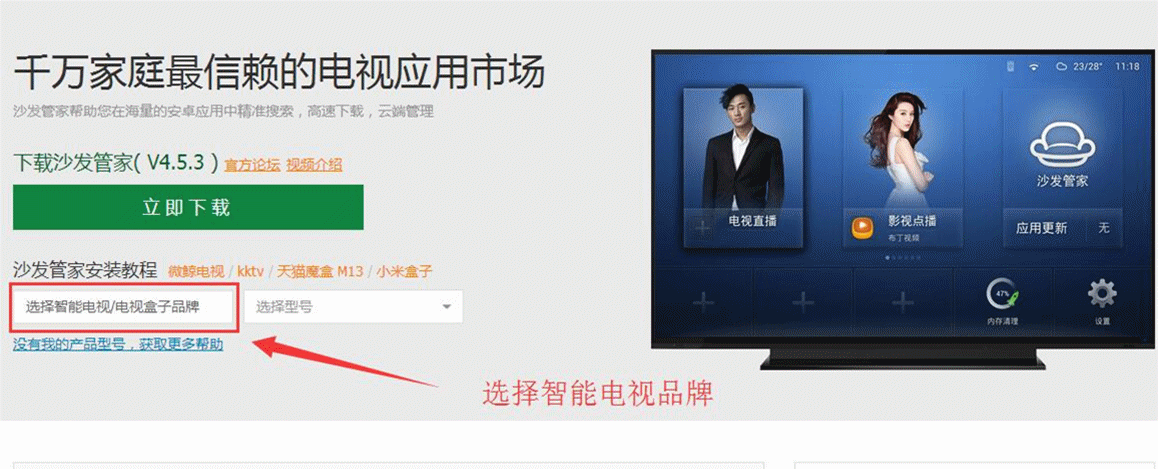
If the installation fails, restart the device and try again by following the steps (may be useful). Still have questions please add the following sofa butler official QQ group.
Installation process 1 Open the ES file browser on the smart TV → 2 Jump directly to the sofa through the ES file browser → 3 Download and open the sofa butler installation package → 4 Installation is complete
Steps
1. Open the Micro Whale TV W50J and open the "ES File Browser" under the "Applications" category.

2. Select the "Applications" tab on the left side of the ES file browser.
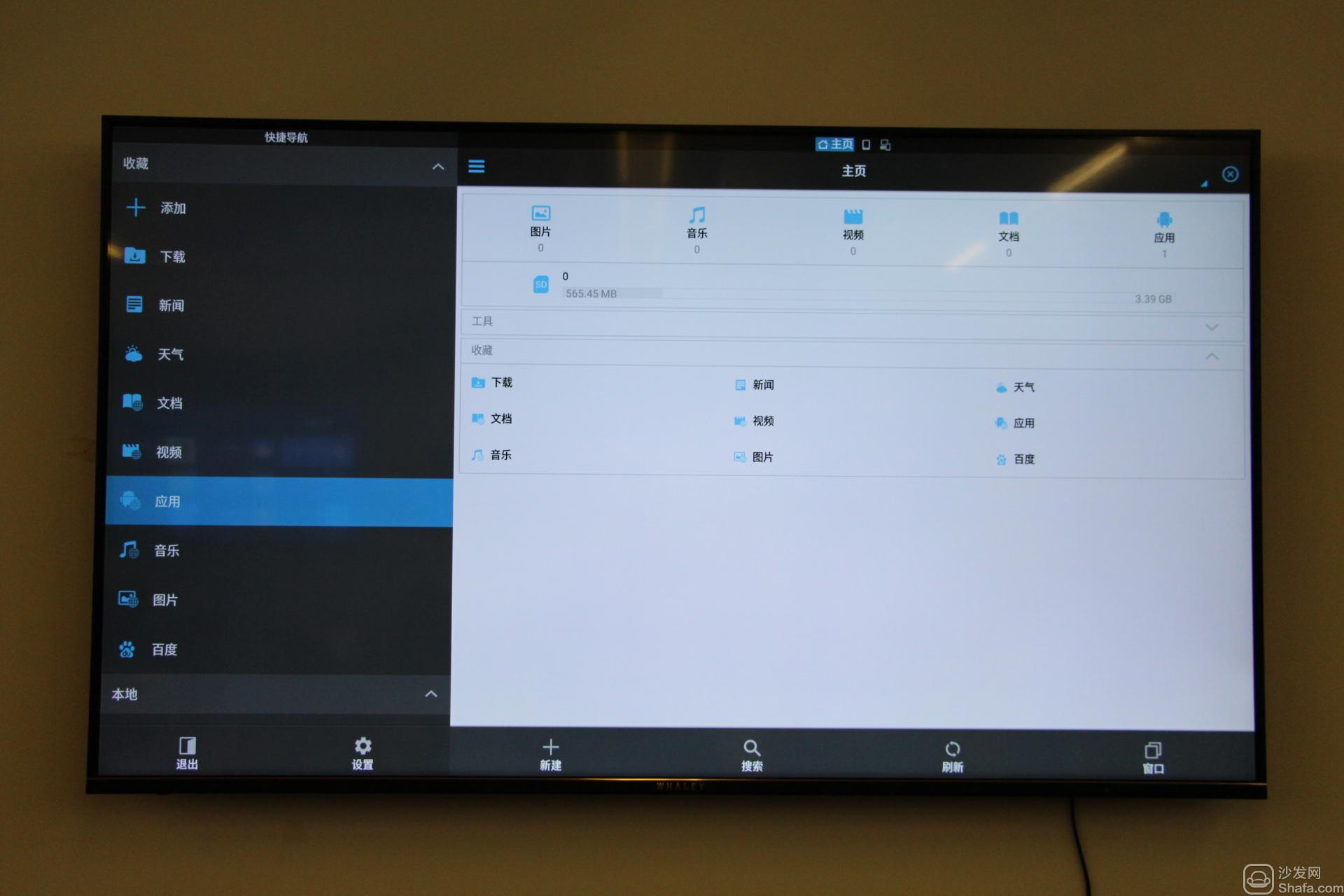
3. Select “Apply†and press OK. The ES file browser will jump directly to the sofa.
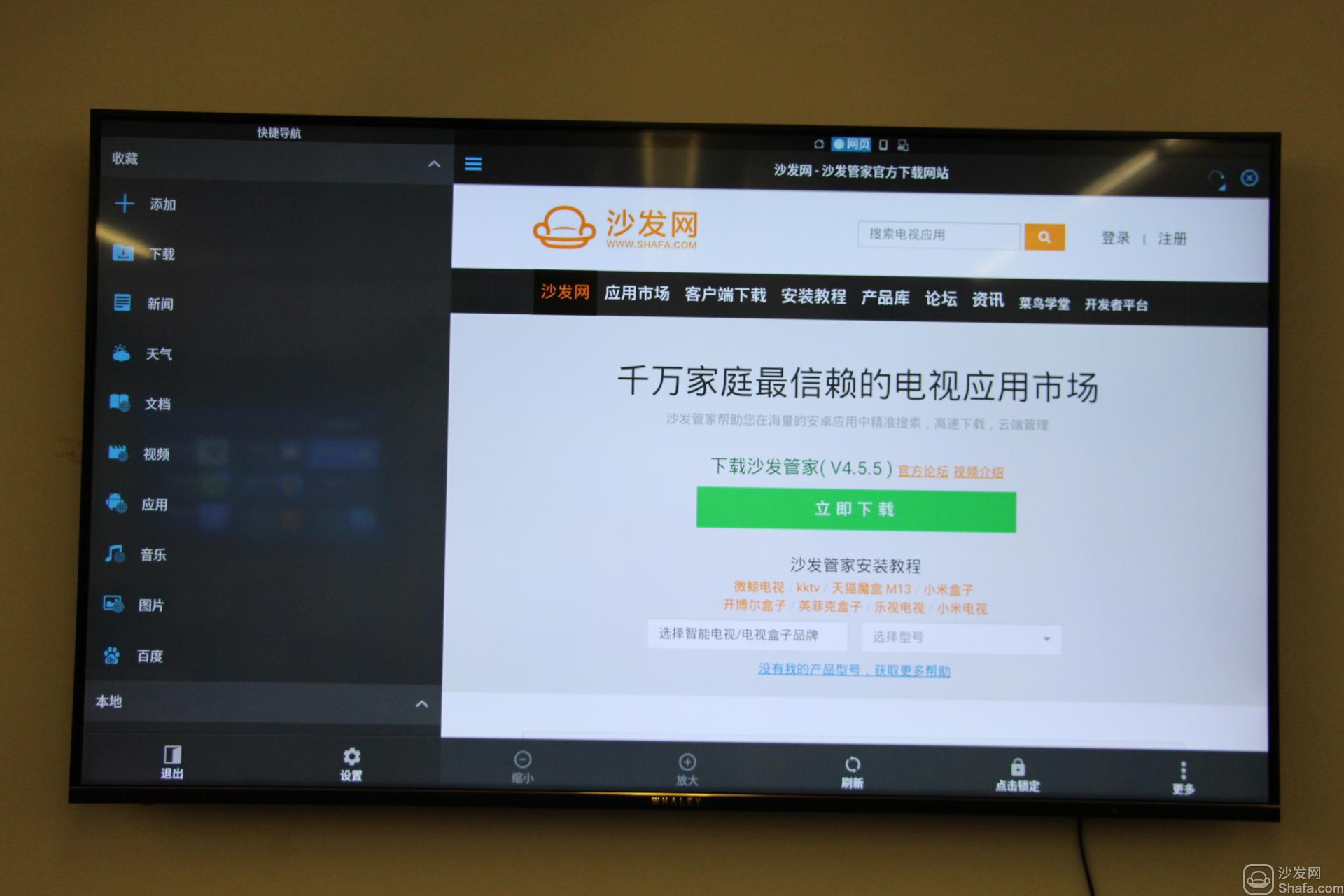
4. Move the remote control cursor to the most prominent “Download Now†button on the homepage of the sofa. Press the OK button to pop up the menu and select “Download to Localâ€.
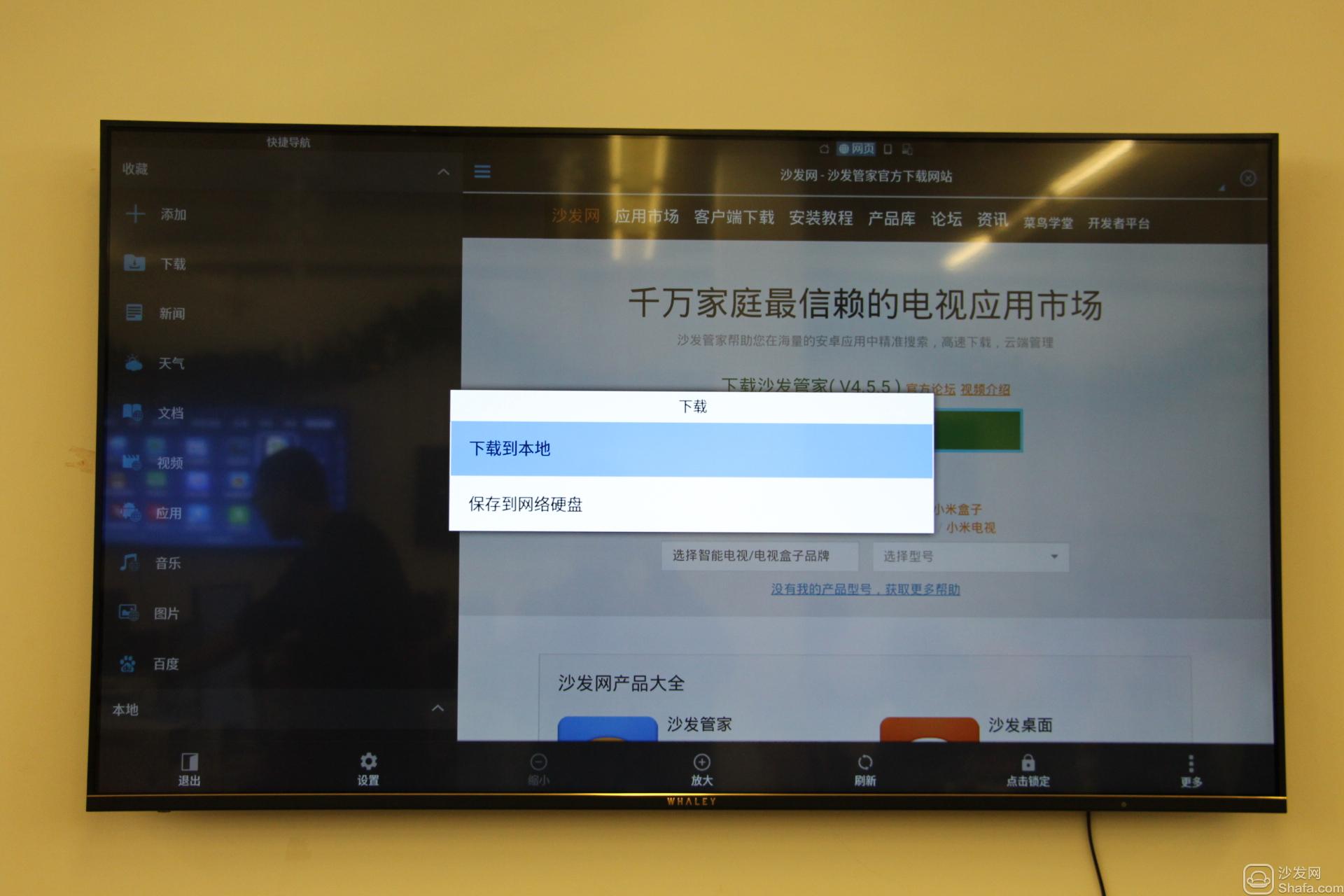
5. Select "Open File" after the download is complete.
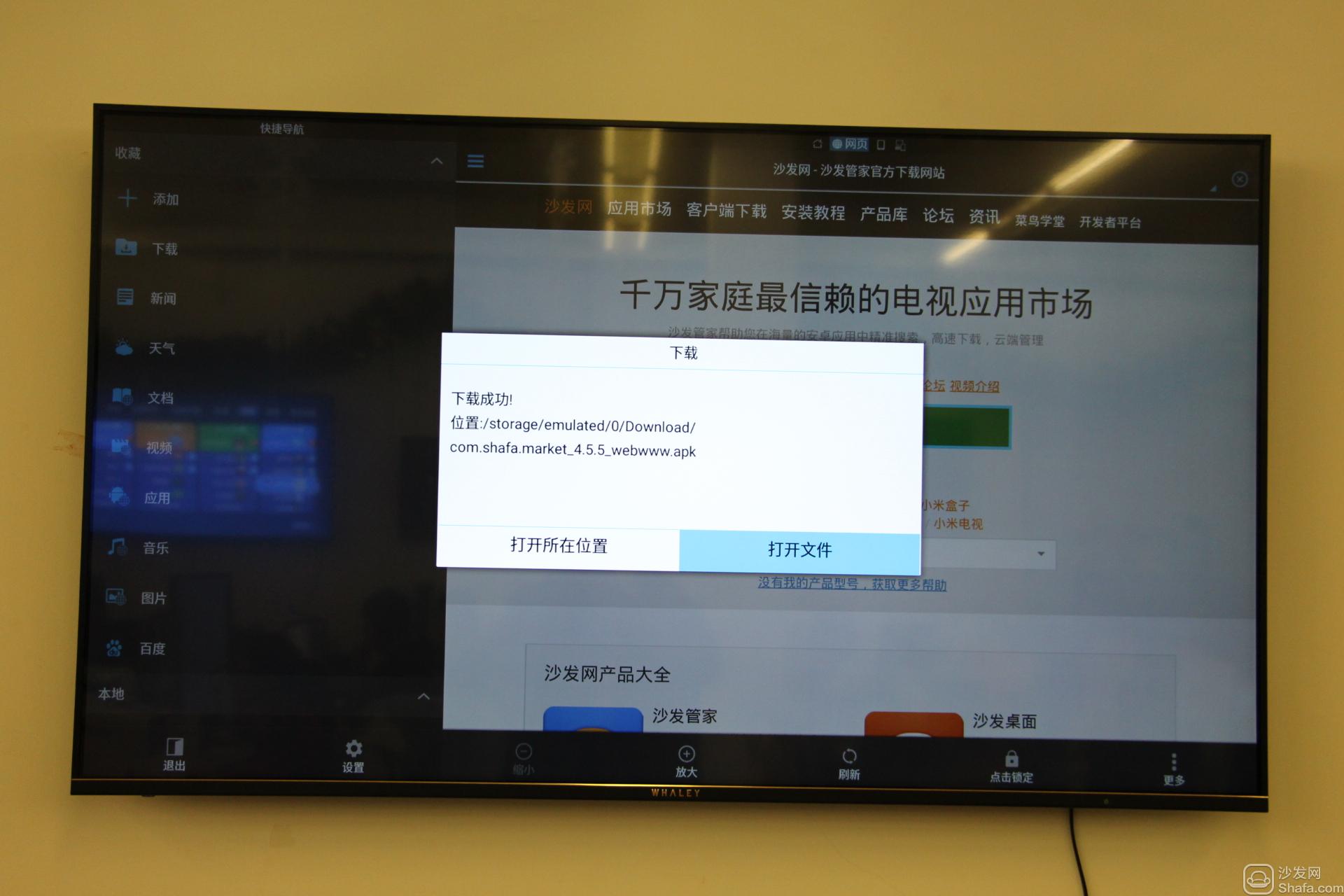
6, pop-up sofa butler installation interface, installation.
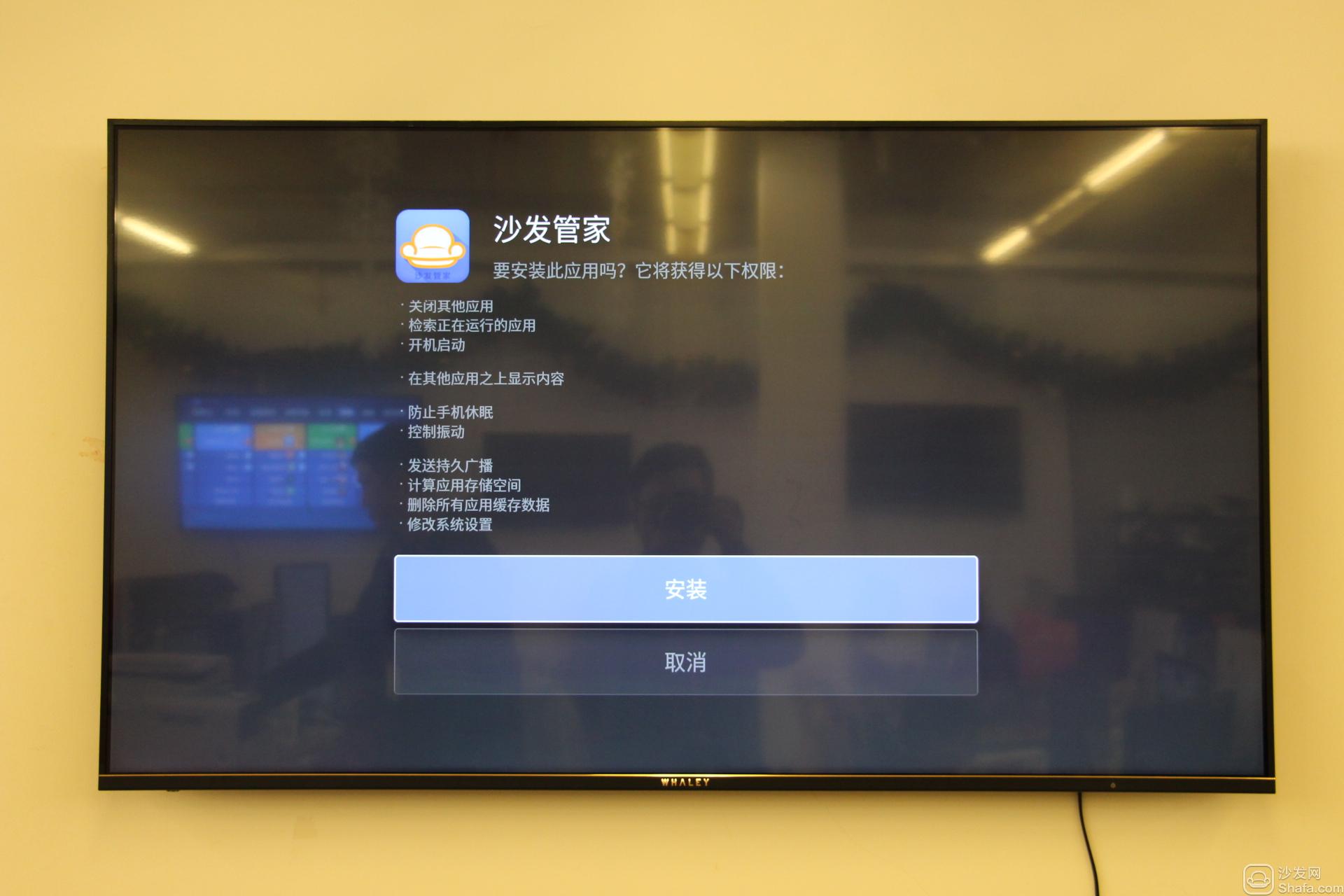
7. After the installation is completed, use the sofa butler to download and install the desired TV application.
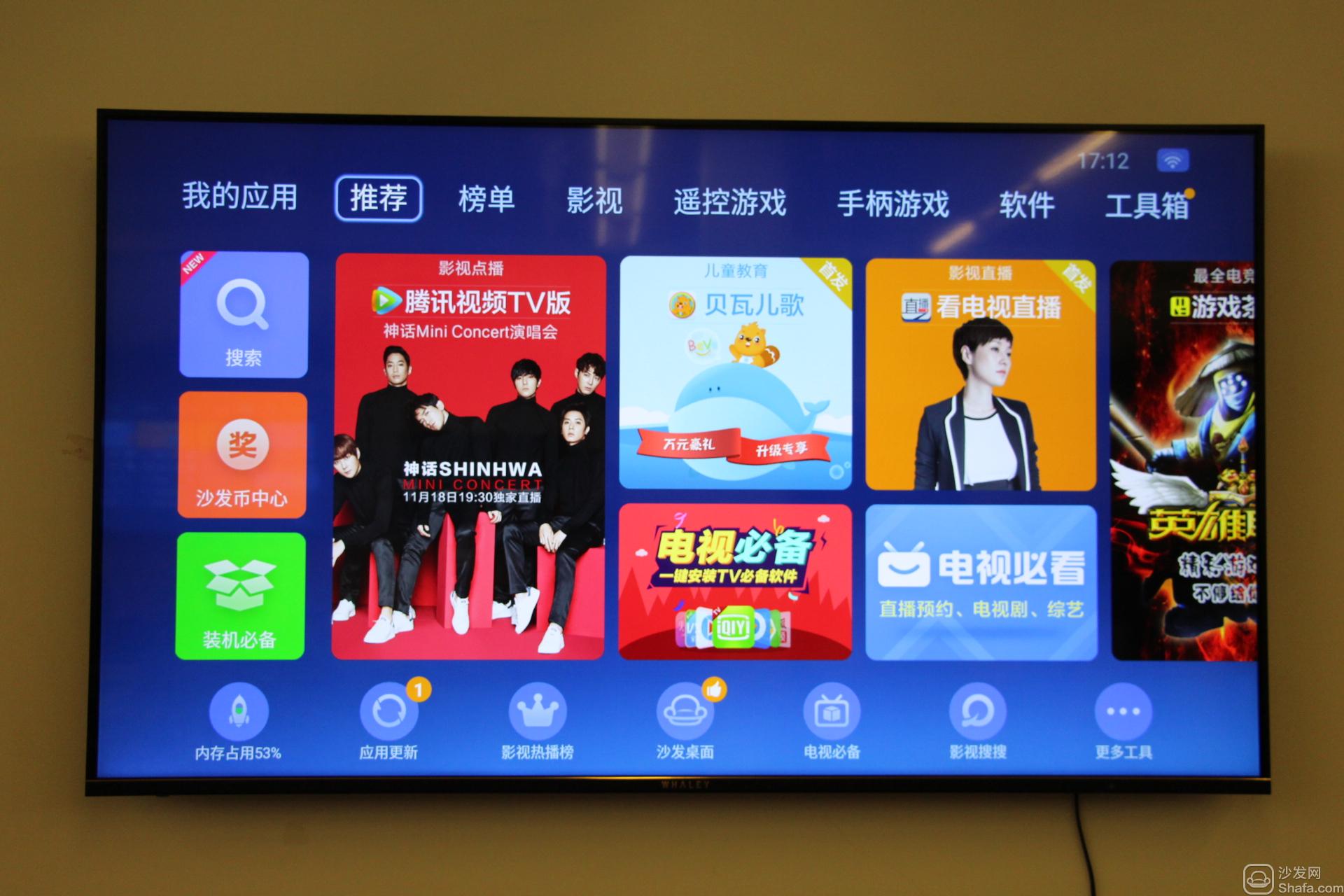
If the above method still can not be solved, please log in to find a specific model of the tutorial, as follows:
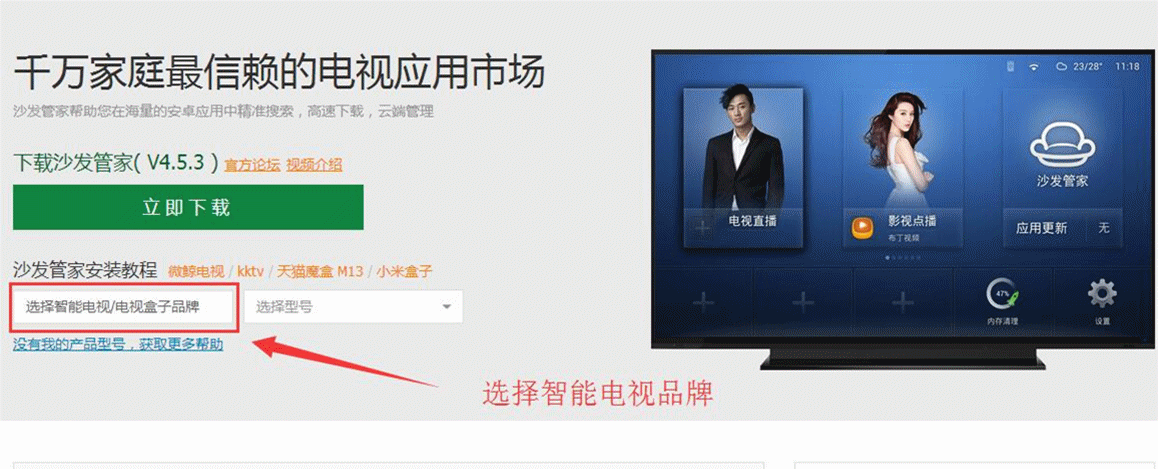
If the installation fails, restart the device and try again by following the steps (may be useful). Still have questions please add the following sofa butler official QQ group.
Watch videos with the Micro Whale TV W50J and recommend using pudding videos. Fun smart TV (and box), exciting content in the sofa network.